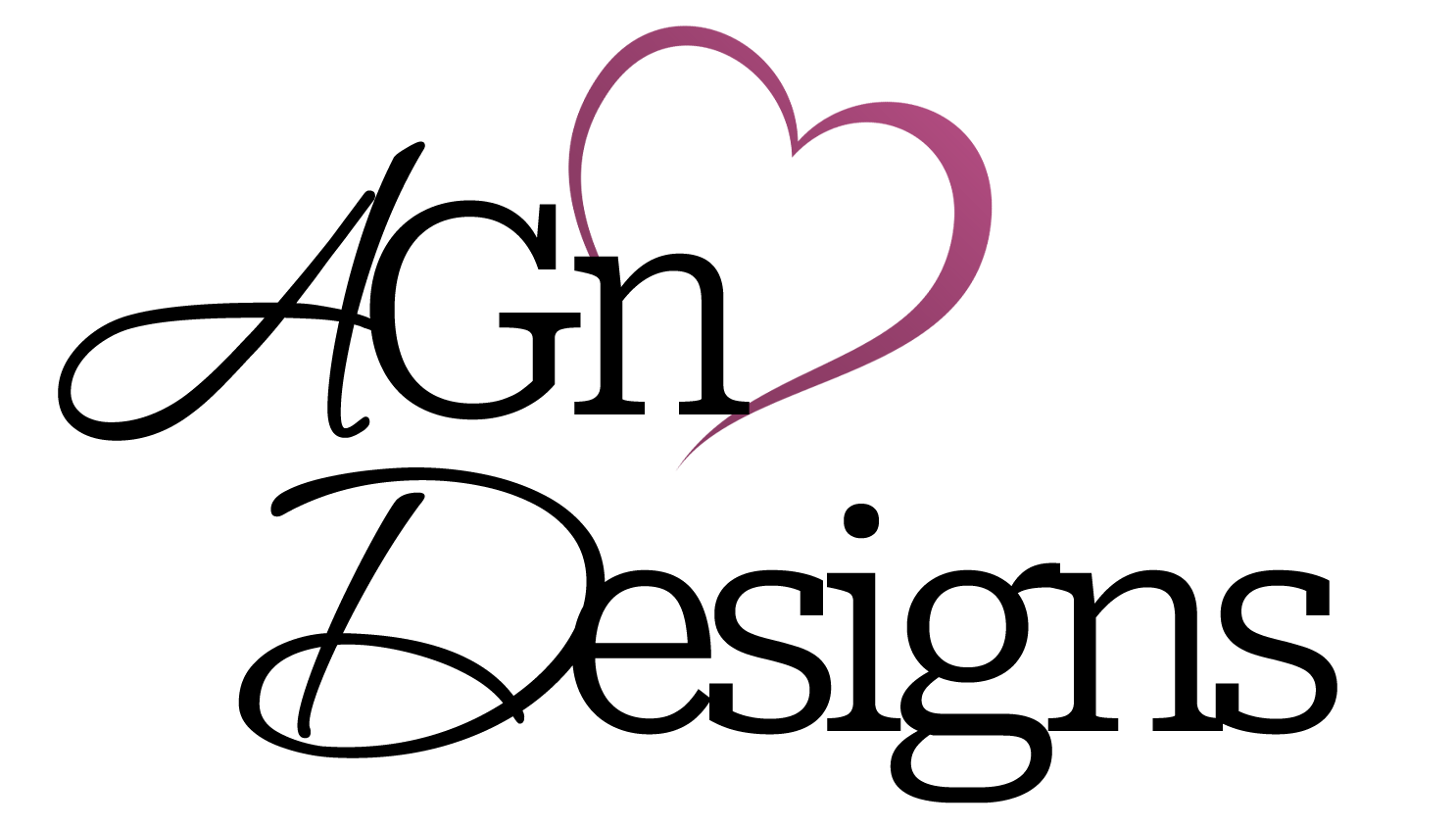Over the course of the next couple of days, I’m going to post quite a few articles in relation to the 89 best PC tips. This will include everything from Audio, iTunes, Email, Productivity, Mac OS X Tips & Tricks, Security, Travel, Video, the Web and even Media in general! This is a very well thought out and well written list originally from Laptop Mag. I enjoyed reading this article so much that I decided it was worth re-publishing. All of the original copyrights are in place, the next series of articles, titled 89 best PC tips, are completely credited to LaptopMag!
The following series of tips is in complete dedication to Productivity.
#1 – Translate words in Microsoft word.
Parlez vous francais? Habla espanol? No? Well, Microsoft Office does. The U.S. version includes spelling and grammar checkers not only for English but also for French and Spanish. In fact, the Research Task Pane in these programs can also translate single words or entire documents into one of a dozen different languages.
#2 – Do more with Power Point
A lot of users don’t know that PowerPoint has some great graphics features and can do a flowchart almost as well as Microsoft Office Visio. Select a blank slide layout, and try the Flowchart and Connectors collection by clicking the AutoShapes button In Office 2003, you’ll find the AutoShapes button in the lower left corner of the screen; in Office 2007, click on the Insert tab and look for the shapes button under Illustrations.
Power Point can even help you put together a nice photo album. To create one in Office 2003, click on New then select Photo Album in the pane that appears on the right side of your screen. For Office 2007, click insert and then Photo Album under Illustrations.
#3 – Find Lost Files
The fastest way to find files is by using Google Desktop (desktop.google.com). But quite often the document you lost is the one you just closed. Sounds like a job for the Recent Documents folder. Too often this handy feature is turned off by default. Be sure to turn it on. (In Windows XP, right-click the Start button and choose Properties. In the start menu tab; click the Customize button, choose the Advanced tab and then click the box for “List most recently opened documents.”)
#4 – Boost Display to Eye Level
Do you find yourself slouching over your notebook as you pluck away at the keys? Alleviate the strain that you place on your body with the Matias iRizer ($39.95 – www.matias.ca), an adjustable notebook stand that lifts your system into one of four heights for optimal display visibility. When used in conjunction with the Matias Folding Keyboard ($59.95), the iRizer provides a desktop like feel without sacrificing mobility.
#5 – Scan and Organize Business Cards
Business cards have a nasty habit of accumulating to the point where it becomes difficult to manage them all. CardScan Executive ($259 – www.cardscan.com) features a desktop card scanner and contact-management software that allows you to organize business card information from the convenience of your notebook, as well as sync the data with smart phones or iPods.
#6 – Present and Collbaborate Online
WebEx’s MeetMeNow (meetmenow.webex.com) combines data, voice and video, and can be lanched from Microsoft Outlook and Office, Yahoo, MSN Messenger, or AIM. It’s also integrated with Microsoft Office aps, allowing you to share and view, for example. Excel and PowerPoint documents. The service now iincludes video-conferencing, too. It’s $49 per month, or $468 per year.
#7 – Unlock Windows’ Secret Tools
One of the best-kept secrets at Microsoft is it’s collection of Windows Sysinternals tools (microsoft.com/technet/sysinternals). On the main page, you’ll find tabs for disk, networking, process, and security utilities. Within each category are free programs designed to keep your machine safe and efficient. Process Explorer, the number-one download, shows what’s running on your laptop, and AutoRuns shows which programs start up automatically each time you press the Power button. RootkitRevealer, a security utility detects stealthy root-kit programs, which rob users of administrative rights. Hilariously, the BlueScreen screen saver is designed to deter thieves and busybodies by mimicking the “Blue Screen of Death,” which appears when your computer has suffered from a serious error.
#8 – Add a second (or third) Monitor
Just because you have a laptop, doesn’t mean you can’t have a second monitor. On many laptops, the process of doubling your desktop space is much simpler than desktops. Plug a display such as the 22-inch Gateway HD2200 ($349 – www.gateway.com) into your laptop’s VGA, DVI, or HDMI connector, then go to the Display’s Control Panel and adjust the Advanced Settings of either the video accelerator or the external monitor to “extend the Windows desktop” onto the second display rather than simply mirroring the internal display. Notebooks with HDMI ports make the setup even simpler because you can output the audio and video with just a single HDMI cable. If you’d like a three-monitor setup, the Matrox DualHead2Go Digital Edition ($299 – www.matrox.com) is a Mac- and PC-compatible extender box that lets you hook up two external screens with resolutions up to 1920 x 1200 pixels each.
[tags]89 Best PC Tips, Productivity, Windows XP, Mac OS X, Monitors, Files, Power Point, Business Cards[/tags]