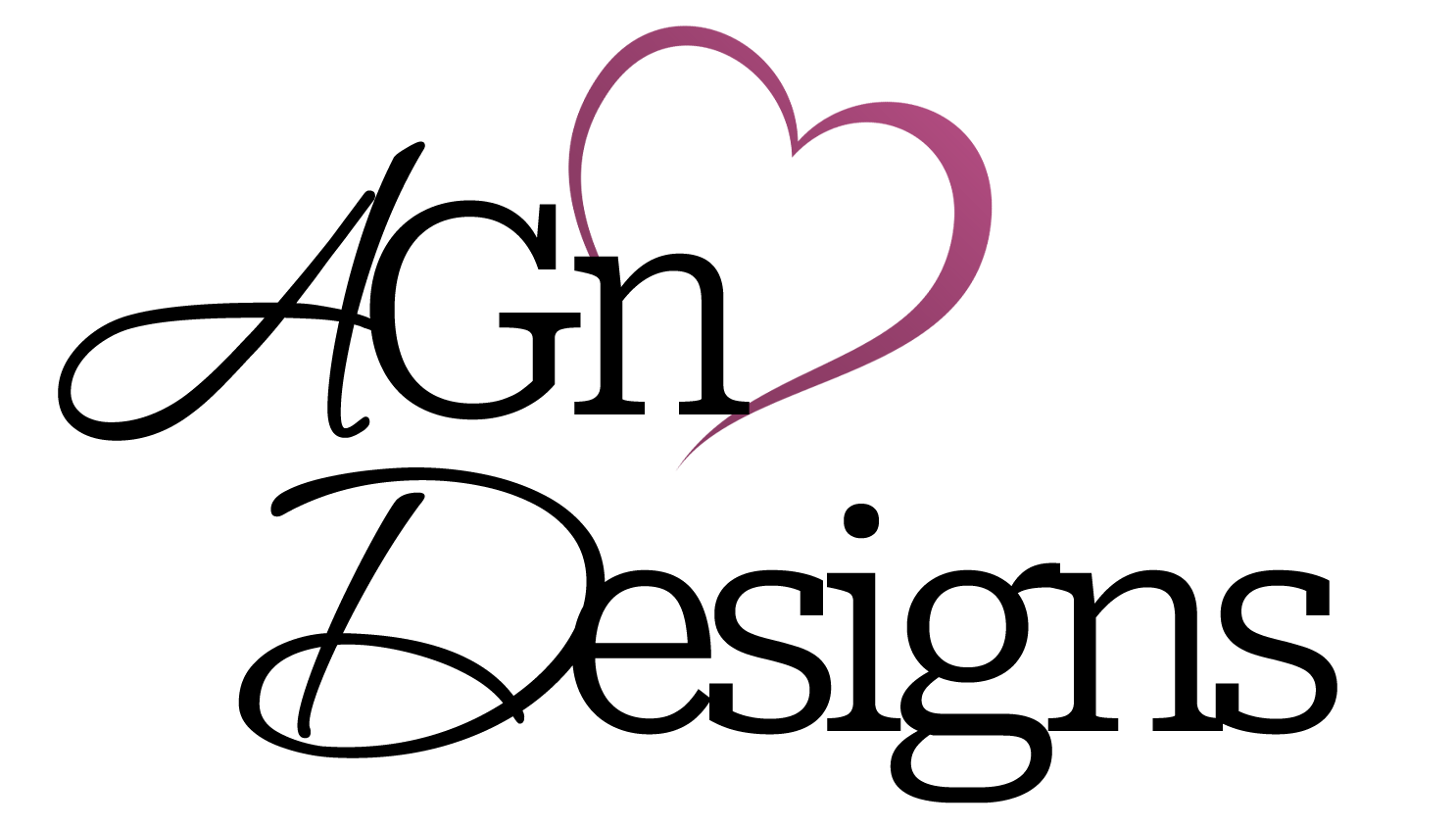Are you interested in getting the most out of your browser? I don’t know anyone in this day and age who will actually sit there and wait patiently for their browser to get to the same speed as their Internet connection. There are a few tricks of the trade that anyone could benefit from! An important note about this article is that I was lucky enough to find these browser tips in the March 2008 issue of Laptop Mag, full credit and copyright goes to them of course. I’ve personally used these tips and I have to say that they worked out very well for me, even my own websites are loading faster.
How To Speed Up Firefox
For Beginners: Install the free Fasterfox extension (found here), which puts a little stopwatch in the lower right-hand corner of the browser to show you just how fast a page loads. With this add-on NYTimes.com loaded in 7.2 seconds, almost three seconds faster than when this extension was disabled.
For Advanced: While there are many more tweaks available online, here’s a few quick ones to get you started:
Type “about:config” in the location bar.
In the FILTER bar type “network.http.pipelining”.
Double-click “false” so it becomes “true”.
Go back to the FILTER bar and type “network.http.pipelining.maxrequests”
Change the “4” in the value field to “10” or higher.
Return to the filter bar and type “network.http.proxy.pipelining”.
Double-click “false” in the value field to make it read “true”.
How To Speed Up Internet Explorer
For Beginners: FlashGet, a free add-on for IE7 (found here), speeds up downloads by splitting files into multiple pieces and copying them simultaneously. A 6.5MB file downloaded in 43 seconds with it installed, a 20 second improvement.
For Advanced: This is similar to the Firefox tweak, letting IE7 load multiple connections on each Web page.
Go to your “Start” button and click Run.
Type “regedit” to open the registry editor.
Select “hkey_current_user” then “Software” and “Microsoft Windows”
Click Current Version and Internet Settings.
Right-click and create a new DWORD Value. Name it “MaxConnectionsPer1_OServer” and set the value data to 10 or higher.
Create another DWORD Value, name it “MaxConnectionsPerServer” and set the value data to 10 or higher.
[tags]Firefox Tips, Internet Explorer Tips, Increase Browser Speed[/tags]